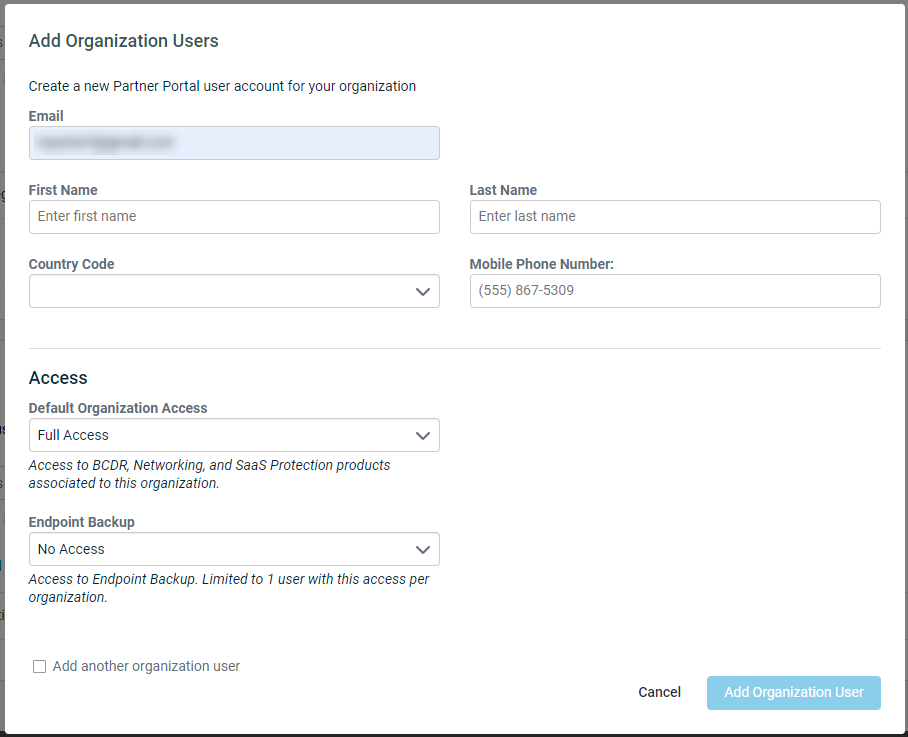Create a User Account for an Organization
This discusses the process to create an Organization user account through the Datto Partner Portal. An admin level account is required to complete this process.
Environment
- Datto Networking
Description
Creating Organizations within the Datto Partner Portal will give users access to devices within specified managed networks. The following steps describe creating a new Organization, linking networks to it, and adding Organization users.
-
In the Datto Partner Portal, Click Admin in the top menu, then select Manage Organizations from the drop-down list.

-
If anew Organization is needed, click the Create Organization button. If not, proceed to Step 4.
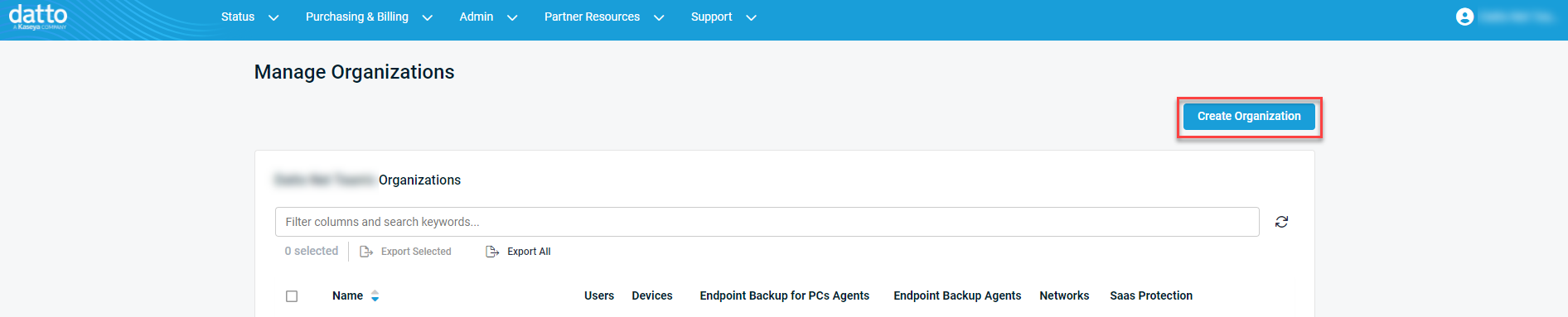
-
Enter the new Organization's name, then click Create an Organization.
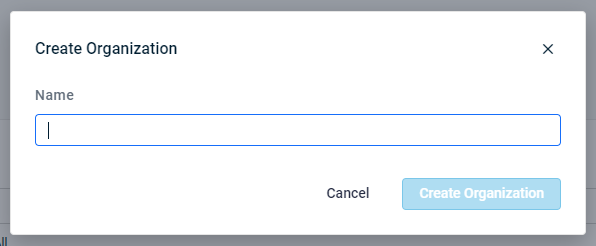
-
Navigate to the target Organization, then click on the Edit icon on the right hand side.
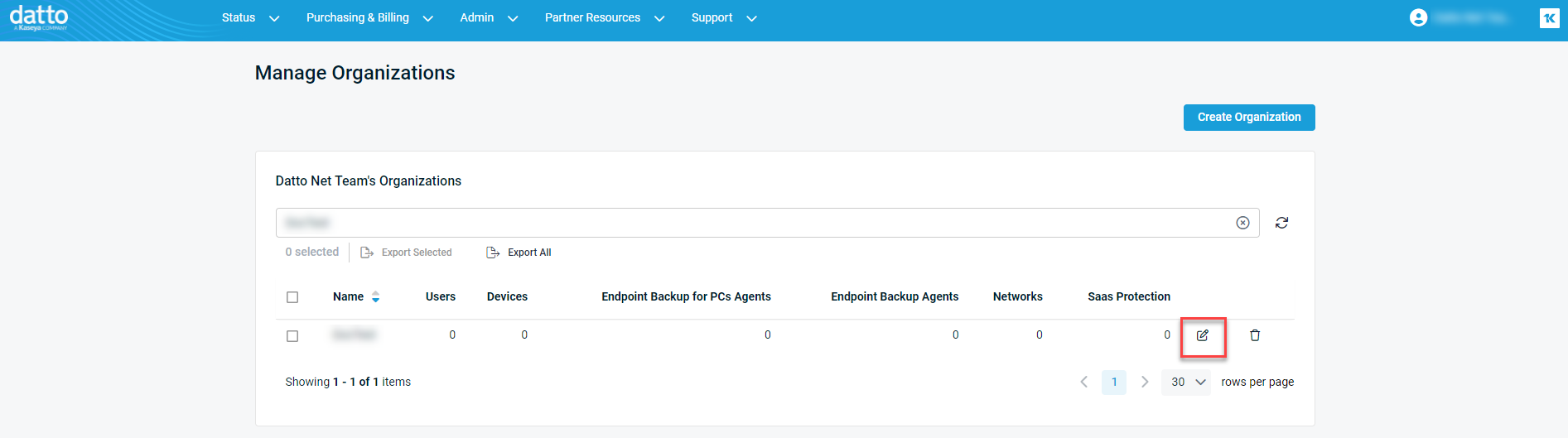
This will open the Organization's settings page. From here, BCDR Devices, Networks, and more can be linked to the organization
-
Navigate to the Users section and click Add Users to create a new Organization User Account.
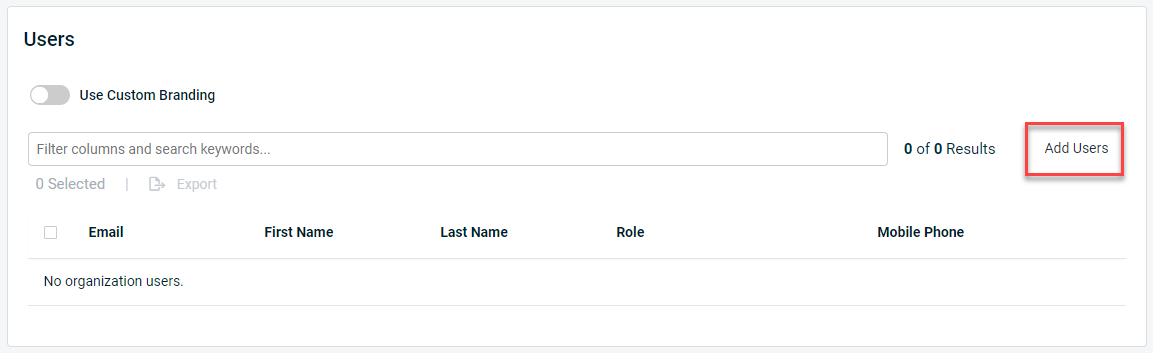
-
Enter the email for the new User account, and fill out the information fields shown.
If multiple users are required, check the box for Add another organization user.
-
Click Add Organization User to complete the process.